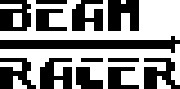Table of Contents
NOTE: THIS PAGE IS IN A WORK IN PROGRESS STATE
Computer disassembly
Disconnect everything from your computer and place it in the position “upside-down” on the table with the rear-end connectors facing away from you. Place the saucer somewhat away from the computer so that it remains in reach but doesn't get in the way during disassembly. The disassembly procedure varies slightly depending on the casing model your computer is equipped with. Follow the section appropriate for your particular unit.
The older "breadbin" casing
- locate the three Phillips screws (commonly PH2 but PH1 is not unheard of) slightly above the closer to you, long edge of the casing
- remove all three screws and store them safely on the saucer
- holding the two case halves together turn the computer back to its normal, working position
- with the computer placed firmly back on its feet, gently spread the two halves of the casing apart from each other
- DO NOT RUSH! There are latching tabs on the back of the case, holding the two halves together. It is easy to break them when opening the machine w/o enough care
- continue spreading the two halves slowly apart. If you feel resistance, do not force-crack-open. Work gently back and forth a few times until the tabs unlatch, which is accompanied usually by a heart-stopping crack. Unless you forced the two halves apart this is expected though. Especially if this is the first time you open the case
- once the upper half moves freely, locate the power LED cable connector on the mainboard and disconnect it
- do the same with the multi-wire keyboard cable. As this one can be more difficult to disconnect, be careful not to damage either the connector or bend/break the pins on the mainboard it connects to
- with both cables disconnected, the upper case half can be completely separated from its lower counterpart. Put it safely away
If you're lucky, at this point, you have now a clear, unobstructed view of the computer's mainboard and can skip the next two sections. Otherwise…
… you see that the mainboard is still covered by either a thick, aluminum laminated paper or a metallic, perforated cover.
Paper shield
This type of shielding holds its upper part clamped to the EXPANSION (cartridge) port metallic bracket. In order to open it, you need to pull gently the clamp (not the paper!) towards you until it slides off the bracket.
- locate all PH1 screws holding computer's mainboard mounted to the lower half of the case (note that there are two screws on the right-hand side, which mount the right connectors plate to the mainboard - these two should be left untouched)
- remove all the screws, except the two holding the cover plate on the right side and put them on the saucer
- lift the computer's mainboard out of the lower case half
- remove the paper cover from the casing and store it in a safe place
- clean dust and other residues, potentially dwelling on the bottom of the case
- put the mainboard back into the case and mount it using the same screws, which were holding it previously in place. MAKE SURE you DO NOT use any of the three (usually larger) screws, removed when first opening the case. DO NOT use excessive force, DO NOT over-tighten the screws
Metallic shield
- locate all PH1 screws holding computer's mainboard mounted to the lower half of the case (note that there are two screws on the right-hand side, which mount the right connectors plate to the mainboard - these two should be left untouched)
- remove all screws holding the metallic shield mounted on top of computer's mainboard (note that not all the screws holding the mainboard need to also hold the metallic shield - only the latter have to be removed) and put them away on the saucer
- gently lift the metallic shield and store it in a safe place
- screw all the just-removed screws gently back in. DO NOT use excessive force, DO NOT over-tighten the screws
The newer casing
If your computer is a Commodore 64C (flat casing), you may find either three screws or three rectangular openings with latching tabs inside them on the bottom of the case. In the latter case use your flat screwdriver to gently push the tabs one by one towards the case edge until they unlatch.
If you don't feel comfortable with soldering iron and your machine happens to be one of the few cases requiring it - do not install BeamRacer yourself. Ask someone with enough electronics soldering skills to lend you a helping hand.