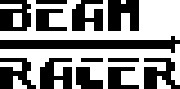| Both sides previous revisionPrevious revisionNext revision | Previous revision |
| beamracer_installation [2020/09/21 12:47] – silverdr | beamracer_installation [2022/07/18 11:24] (current) – [Installing riser socket] silverdr |
|---|
| While BeamRacer installation is a relatively easy task, requiring neither specialised skills nor equipment, a few preparation steps need to be taken in order to properly conduct the process. The assumption is that the person performing the installation does not have access to a specialised electronic workplace but is still comfortable with using common household tools. | While BeamRacer installation is a relatively easy task, requiring neither specialised skills nor equipment, a few preparation steps need to be taken in order to properly conduct the process. The assumption is that the person performing the installation does not have access to a specialised electronic workplace but is still comfortable with using common household tools. |
| |
| Please read this document in full before proceeding with the installation - it's always better to know what lies ahead. | Please read this document in its entirety before proceeding with the installation - it's always better to know what lies ahead. |
| | |
| | <fc #cd5c5c>NOTE: When installing, we strongly suggest following the order presented in this document</fc>: |
| | * Retrieve the VIC and place it on the BeamRacer board |
| | * Install the riser socket on the other side (if installing in the "breadbin" C64) |
| | * Install the whole unit with both VIC and socket (if socket used) on the mainboard |
| |
| <fc #cd5c5c>NOTE: We strongly suggest following the order presented in this document when you install your BeamRacer card</fc> | |
| ===== Tools ===== | ===== Tools ===== |
| |
| - Final, pre-installation check that the machine still powers up without problems | - Final, pre-installation check that the machine still powers up without problems |
| |
| If you are not familiar with the innards of your Commodore 64, we shall try to provide you more thorough instructions on the [[computer_opening|Computer Preparation]] page | If you are not familiar with the innards of your Commodore 64, we shall try to provide you more thorough instructions on the [[computer_preparation|Computer Preparation]] page |
| |
| ===== Removing VIC-II from the mainboard ===== | ===== Removing VIC-II from the mainboard ===== |
| ==== Obtaining access ==== | ==== Obtaining access ==== |
| |
| On all older, "wide" boards VIC-II is not readily available after opening the computer case. It can be either closed inside a metal "can" with a specialised lid or covered with metal shielding plate. These have to be removed before the chip can be accessed for removal. Check the [[wide_boards|"wide" boards]] page for pictures of this family of boards with VIC-II exposed | On all older, "wide" boards VIC-II is not readily available after opening the computer case. It can be either closed inside a metal "can" with a specialised lid or covered with metal shielding plate. These have to be removed before the chip can be accessed. Check the [[wide_boards|"wide" boards]] page for pictures of this family of boards with VIC-II exposed |
| |
| On the newer, [[narrow_boards|"narrow" boards]] the access is not restricted in any way. | On the newer, [[narrow_boards|"narrow" boards]] the access is not restricted in any way. |
| All "wide" Commodore 64 boards require that you place the rising and protective socket on the pins sticking out from the bottom of the BeamRacer board. This additional socket not only keeps the BeamRacer unit safely above the computer's mainboard but is also especially chosen to have //flat// pins, rather than round ones. Thanks to this no additional wear is imposed onto your original VIC-II socket when the expansion is installed. | All "wide" Commodore 64 boards require that you place the rising and protective socket on the pins sticking out from the bottom of the BeamRacer board. This additional socket not only keeps the BeamRacer unit safely above the computer's mainboard but is also especially chosen to have //flat// pins, rather than round ones. Thanks to this no additional wear is imposed onto your original VIC-II socket when the expansion is installed. |
| |
| <fc #cd5c5c>NOTE: If your compouter's mainboard is one of the [[narrow_boards|"narrow" ones]] AND your computer case is of the newer, "flat" type – the Commodore 64C units fall into this category – you may elect not to install the riser socket and follow the [[c64c_installation|C64C specific installation procedure]] instead | <fc #cd5c5c>NOTE: If your computer's mainboard is one of the [[narrow_boards|"narrow" ones]] AND your computer case is of the newer, "flat" type – the Commodore 64C units fall into this category – you may elect not to install the riser socket and follow the [[c64c_installation|C64C specific installation procedure]] instead |
| </fc> | </fc> |
| - Check and align orientation notches on both the BeamRacer top socket and the riser socket | - Check and align orientation notches on both the BeamRacer top socket and the riser socket |
| - Make sure that all the downward facing BeamRacer board pins fit well inside the riser socket openings | - Make sure that all the downward facing BeamRacer board pins fit well inside the riser socket openings |
| - Align the socket pins to form a straight line with the BeamRacer board pins. There is a bit of play so it is important keep the two aligned against each other | - {{::installation_align_pins.jpg?direct&200|}} Align the socket pins to form a straight line with the BeamRacer board pins. There is a bit of play so it is important keep the two aligned against each other |
| - Double check that all pins fit with no bend-ins or bend-outs | - {{::installation_check_all_pins_fit_inside.jpg?direct&200|}} Double check that all pins fit with no bend-ins or bend-outs |
| - Press gently but firmly the two together using a stiff straight object. It is OK to do it one side at a time. Be prepared to apply considerable amount of force (it has to sit very firmly) but re-check everything if you feel like an excessive force is already at play! | - {{::installation_press_the_two_together.jpg?direct&200|}} Press gently but firmly the two together using a stiff straight object. It is OK to do it one side at a time. Be prepared to apply considerable amount of force (it has to sit very firmly) but re-check everything if you feel like an excessive force is already at play! |
| - Make sure that there are no gaps left either of both sides | - {{::installation_make_sure_no_gaps_are_left.jpg?direct&200|}} Make sure that there are no gaps left either of both sides |
| - {{::installation_recheck_pins.jpg?direct&200|}} Re-check that no socket pins were bent. Straighten gently if any of them got misplaced | - {{::installation_recheck_pins.jpg?direct&200|}} Re-check that no socket pins were bent. Straighten gently if any of them got misplaced |
| |
| The red "POWER" led should light up immediately, shortly followed by a green "AUTOCONFIG OK", and finally red "INACTIVE". Once that happens, the venerable startup screen of your Commodore 64 should appear on the monitor. | The red "POWER" led should light up immediately, shortly followed by a green "AUTOCONFIG OK", and finally red "INACTIVE". Once that happens, the venerable startup screen of your Commodore 64 should appear on the monitor. |
| |
| <fc #ff0000>NOTE: If you don't see the red LED light right after turning the machine on, turn it back off immediately (!) and follow the checklist in [[#troubleshooting]] section</fc> | <fc #ff0000>NOTE: If you don't see the red LED light right after turning the machine on, turn it back off immediately (!) and follow the checklist in the [[#troubleshooting]] section</fc> |
| |
| ===== Closing the computer ===== | ===== Closing the computer ===== |